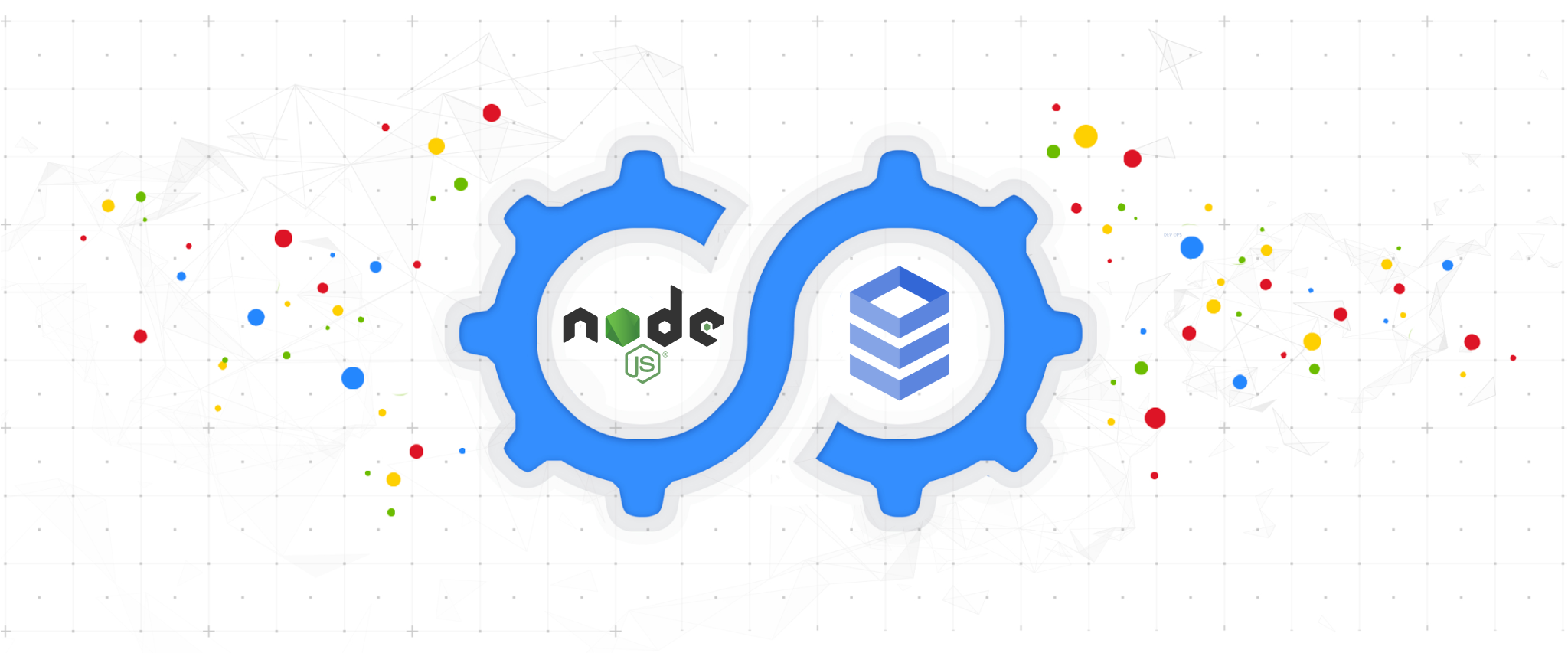A JavaScript library for connecting securely to your Cloud SQL instances
Installations
npm install @google-cloud/cloud-sql-connectorDeveloper Guide
Typescript
Yes
Module System
CommonJS, ESM
Min. Node Version
>=18
Node Version
14.21.3
NPM Version
6.14.18
Score
73.2
Supply Chain
97.6
Quality
85.1
Maintenance
100
Vulnerability
99.5
License
Releases
Contributors
Languages
TypeScript (86.67%)
JavaScript (13.33%)
Love this project? Help keep it running — sponsor us today! 🚀
Developer
GoogleCloudPlatform
Download Statistics
Total Downloads
12,932,931
Last Day
71,368
Last Week
438,564
Last Month
1,823,979
Last Year
12,745,828
GitHub Statistics
Apache-2.0 License
77 Stars
289 Commits
12 Forks
19 Watchers
5 Branches
430 Contributors
Updated on Feb 06, 2025
Bundle Size
302.00 kB
Minified
76.70 kB
Minified + Gzipped
Package Meta Information
Latest Version
1.6.0
Package Id
@google-cloud/cloud-sql-connector@1.6.0
Unpacked Size
210.33 kB
Size
36.06 kB
File Count
126
NPM Version
6.14.18
Node Version
14.21.3
Published on
Jan 14, 2025
Total Downloads
Cumulative downloads
Total Downloads
12,932,931
Last Day
4.1%
71,368
Compared to previous day
Last Week
0.6%
438,564
Compared to previous week
Last Month
47.4%
1,823,979
Compared to previous month
Last Year
6,712.2%
12,745,828
Compared to previous year
Daily Downloads
Weekly Downloads
Monthly Downloads
Yearly Downloads
Cloud SQL Node.js Connector
The Cloud SQL Node.js Connector is a Cloud SQL connector designed for use with the Node.js runtime. Using a Cloud SQL connector provides a native alternative to the Cloud SQL Auth Proxy while providing the following benefits:
- IAM Authorization: uses IAM permissions to control who/what can connect to your Cloud SQL instances
- Improved Security: uses robust, updated TLS 1.3 encryption and identity verification between the client connector and the server-side proxy, independent of the database protocol.
- Convenience: removes the requirement to use and distribute SSL certificates, as well as manage firewalls or source/destination IP addresses.
- (optionally) IAM DB Authentication: provides support for Cloud SQL’s automatic IAM DB AuthN feature.
The Cloud SQL Node.js Connector is a package to be used alongside a database driver. Currently supported drivers are:
Installation
You can install the library using npm install:
1npm install @google-cloud/cloud-sql-connector
APIs and Services
This library requires the following to successfully make Cloud SQL Connections:
- IAM principal (user, service account, etc.) with the Cloud SQL Client role. This IAM principal will be used for credentials.
- The Cloud SQL Admin API to be enabled within your Google Cloud Project. By default, the API will be called in the project associated with the IAM principal.
Credentials
This library uses the Application Default Credentials (ADC) strategy for resolving credentials. Please see these instructions for how to set your ADC (Google Cloud Application vs Local Development, IAM user vs service account credentials), or consult the Node.js google-auth-library.
Usage
The connector package is meant to be used alongside a database driver, in the following examples you can see how to create a new connector and get valid options that can then be used when starting a new connection.
For even more examples, check the examples/ folder.
Using with PostgreSQL
Here is how to start a new
pg connection pool.
1import pg from 'pg';
2import {Connector} from '@google-cloud/cloud-sql-connector';
3const {Pool} = pg;
4
5const connector = new Connector();
6const clientOpts = await connector.getOptions({
7 instanceConnectionName: 'my-project:region:my-instance',
8 ipType: 'PUBLIC',
9});
10const pool = new Pool({
11 ...clientOpts,
12 user: 'my-user',
13 password: 'my-password',
14 database: 'db-name',
15 max: 5,
16});
17const {rows} = await pool.query('SELECT NOW()');
18console.table(rows); // prints returned time value from server
19
20await pool.end();
21connector.close();Using with MySQL
Here is how to start a new
mysql2 connection pool.
1import mysql from 'mysql2/promise'; 2import {Connector} from '@google-cloud/cloud-sql-connector'; 3 4const connector = new Connector(); 5const clientOpts = await connector.getOptions({ 6 instanceConnectionName: 'my-project:region:my-instance', 7 ipType: 'PUBLIC', 8}); 9const pool = await mysql.createPool({ 10 ...clientOpts, 11 user: 'my-user', 12 password: 'my-password', 13 database: 'db-name', 14}); 15const conn = await pool.getConnection(); 16const [result] = await conn.query(`SELECT NOW();`); 17console.table(result); // prints returned time value from server 18 19await pool.end(); 20connector.close();
Using with SQL Server
Here is how to start a new
tedious connection.
1const {Connection, Request} = require('tedious'); 2const {Connector} = require('@google-cloud/cloud-sql-connector'); 3 4const connector = new Connector(); 5const clientOpts = await connector.getTediousOptions({ 6 instanceConnectionName: process.env.SQLSERVER_CONNECTION_NAME, 7 ipType: 'PUBLIC', 8}); 9const connection = new Connection({ 10 // Please note that the `server` property here is not used and is only defined 11 // due to a bug in the tedious driver (ref: https://github.com/tediousjs/tedious/issues/1541) 12 // With that in mind, do not try to change this value since it will have no 13 // impact in how the connector works, this README will be updated to remove 14 // this property declaration as soon as the tedious driver bug is fixed 15 server: '0.0.0.0', 16 authentication: { 17 type: 'default', 18 options: { 19 userName: 'my-user', 20 password: 'my-password', 21 }, 22 }, 23 options: { 24 ...clientOpts, 25 // Please note that the `port` property here is not used and is only defined 26 // due to a bug in the tedious driver (ref: https://github.com/tediousjs/tedious/issues/1541) 27 // With that in mind, do not try to change this value since it will have no 28 // impact in how the connector works, this README will be updated to remove 29 // this property declaration as soon as the tedious driver bug is fixed 30 port: 9999, 31 database: 'my-database', 32 }, 33}); 34 35connection.connect(err => { 36 if (err) { 37 throw err; 38 } 39 let result; 40 const req = new Request('SELECT GETUTCDATE()', err => { 41 if (err) { 42 throw err; 43 } 44 }); 45 req.on('error', err => { 46 throw err; 47 }); 48 req.on('row', columns => { 49 result = columns; 50 }); 51 req.on('requestCompleted', () => { 52 console.table(result); 53 }); 54 connection.execSql(req); 55}); 56 57connection.close(); 58connector.close();
Using a Local Proxy Tunnel (Unix domain socket)
Another possible way to use the Cloud SQL Node.js Connector is by creating a
local proxy server that tunnels to the secured connection established
using the Connector.startLocalProxy() method instead of
Connector.getOptions().
[!NOTE]
The
startLocalProxy()method is currently only supported for MySQL and PostgreSQL as it uses a Unix domain socket which SQL Server does not currently support.
This alternative approach enables usage of the Connector library with unsupported drivers such as Prisma. Here is an example on how to use it with its PostgreSQL driver:
1import {Connector} from '@google-cloud/cloud-sql-connector'; 2import {PrismaClient} from '@prisma/client'; 3 4const connector = new Connector(); 5await connector.startLocalProxy({ 6 instanceConnectionName: 'my-project:us-east1:my-instance', 7 listenOptions: { path: '.s.PGSQL.5432' }, 8}); 9const hostPath = process.cwd(); 10 11const datasourceUrl = 12 `postgresql://my-user:password@localhost/dbName?host=${hostPath}`; 13const prisma = new PrismaClient({ datasourceUrl }); 14 15connector.close(); 16await prisma.$disconnect();
For examples on each of the supported Cloud SQL databases consult our Prisma samples.
Specifying IP Address Type
The Cloud SQL Connector for Node.js can be used to connect to Cloud SQL
instances using both public and private IP addresses, as well as
Private Service Connect
(PSC). Specifying which IP address type to connect to can be configured within
getOptions through the ipType argument.
By default, connections will be configured to 'PUBLIC' and connect over
public IP, to configure connections to use an instance's private IP,
use 'PRIVATE' for ipType as follows:
Note: If specifying Private IP or Private Service Connect, your application must be attached to the proper VPC network to connect to your Cloud SQL instance. For most applications this will require the use of a VPC Connector.
Example on how to use a Private IP
1const clientOpts = await connector.getOptions({
2 instanceConnectionName: 'my-project:region:my-instance',
3 ipType: 'PRIVATE',
4});Example on how to use a Private Service Connect (PSC) IP
1const clientOpts = await connector.getOptions({
2 instanceConnectionName: 'my-project:region:my-instance',
3 ipType: 'PSC',
4});Example on how to use IpAddressTypes in TypeScript
1import {Connector, IpAddressTypes} from '@google-cloud/cloud-sql-connector';
2const clientOpts = await connector.getOptions({
3 instanceConnectionName: 'my-project:region:my-instance',
4 ipType: IpAddressTypes.PSC,
5});Automatic IAM Database Authentication
Connections using Automatic IAM database authentication are supported when using Postgres or MySQL drivers.
Make sure to configure your Cloud SQL Instance to allow IAM authentication and add an IAM database user.
A Connector can be configured to connect to a Cloud SQL instance using
automatic IAM database authentication with getOptions through the
authType argument.
1const clientOpts = await connector.getOptions({
2 instanceConnectionName: 'my-project:region:my-instance',
3 authType: 'IAM',
4});When configuring a connection for IAM authentication, the password argument
can be omitted and the user argument should be formatted as follows:
Postgres: For an IAM user account, this is the user's email address. For a service account, it is the service account's email without the
.gserviceaccount.comdomain suffix.MySQL: For an IAM user account, this is the user's email address, without the
@or domain name. For example, fortest-user@gmail.com, set theuserfield totest-user. For a service account, this is the service account's email address without the@project-id.iam.gserviceaccount.comsuffix.
Examples using the test-sa@test-project.iam.gserviceaccount.com
service account to connect can be found below.
Postgres Automatic IAM Authentication Example
1import pg from 'pg';
2import {Connector} from '@google-cloud/cloud-sql-connector';
3const {Pool} = pg;
4
5const connector = new Connector();
6const clientOpts = await connector.getOptions({
7 instanceConnectionName: 'my-project:region:my-instance',
8 authType: 'IAM',
9});
10const pool = new Pool({
11 ...clientOpts,
12 user: 'test-sa@test-project.iam',
13 database: 'db-name',
14 max: 5,
15});
16const {rows} = await pool.query('SELECT NOW()');
17console.table(rows); // prints returned time value from server
18
19await pool.end();
20connector.close();MySQL Automatic IAM Authentication Example
1import mysql from 'mysql2/promise'; 2import {Connector} from '@google-cloud/cloud-sql-connector'; 3 4const connector = new Connector(); 5const clientOpts = await connector.getOptions({ 6 instanceConnectionName: 'my-project:region:my-instance', 7 authType: 'IAM', 8}); 9const pool = await mysql.createPool({ 10 ...clientOpts, 11 user: 'test-sa', 12 database: 'db-name', 13}); 14const conn = await pool.getConnection(); 15const [result] = await conn.query(`SELECT NOW();`); 16console.table(result); // prints returned time value from server 17 18await pool.end(); 19connector.close();
Example on how to use AuthTypes in TypeScript
For TypeScript users, the AuthTypes type can be imported and used directly
for automatic IAM database authentication.
1import {AuthTypes, Connector} from '@google-cloud/cloud-sql-connector';
2const clientOpts = await connector.getOptions({
3 instanceConnectionName: 'my-project:region:my-instance',
4 authType: AuthTypes.IAM,
5});Using With Google Auth Library: Node.js Client Credentials
One can use google-auth-library credentials
with this library by providing an AuthClient or GoogleAuth instance to the Connector.
1npm install google-auth-library
1import {GoogleAuth} from 'google-auth-library';
2import {Connector} from '@google-cloud/cloud-sql-connector';
3
4const connector = new Connector({
5 auth: new GoogleAuth({
6 scopes: ['https://www.googleapis.com/auth/sqlservice.admin']
7 }),
8});This can be useful when configuring credentials that differ from
Application Default Credentials. See the documentation
on the google-auth-library for more information.
Setting a custom quota project
The custom Google Auth Library auth property can also be used to set
auth-specific properties such as a custom quota project. Following up from the
previous example, here's how you can set a custom quota project using a custom
auth credential:
1import {GoogleAuth} from 'google-auth-library'; 2import {Connector} from '@google-cloud/cloud-sql-connector'; 3 4const connector = new Connector({ 5 auth: new GoogleAuth({ 6 clientOptions: { 7 quotaProjectId: '<custom quota project>', 8 }, 9 }), 10});
Additional customization via Environment Variables
It is possible to change some of the library default behavior via environment variables. Here is a quick reference to supported values and their effect:
GOOGLE_APPLICATION_CREDENTIALS: If defined the connector will use this file as a custom credential files to authenticate to Cloud SQL APIs. Should be a path to a JSON file. You can find more on how to get a valid credentials file here.GOOGLE_CLOUD_QUOTA_PROJECT: Used to set a custom quota project to Cloud SQL APIs when defined.
Support policy
Major version lifecycle
This project uses semantic versioning, and uses the following lifecycle regarding support for a major version:
Active - Active versions get all new features and security fixes (that wouldn’t otherwise introduce a breaking change). New major versions are guaranteed to be "active" for a minimum of 1 year.
Deprecated - Deprecated versions continue to receive security and critical bug fixes, but do not receive new features. Deprecated versions will be supported for 1 year.
Unsupported - Any major version that has been deprecated for >=1 year is considered unsupported.
Supported Node.js Versions
Our client libraries follow the Node.js release schedule. Libraries are compatible with all current active and maintenance versions of Node.js. If you are using an end-of-life version of Node.js, we recommend that you update as soon as possible to an actively supported LTS version.
Google's client libraries support legacy versions of Node.js runtimes on a best-efforts basis with the following warnings:
- Legacy versions are not tested in continuous integration.
- Some security patches and features cannot be backported.
- Dependencies cannot be kept up-to-date.
Release cadence
This project aims for a release on at least a monthly basis. If no new features or fixes have been added, a new PATCH version with the latest dependencies is released.
Contributing
We welcome outside contributions. Please see our Contributing Guide for details on how best to contribute.
License
Apache Version 2.0
See LICENSE

No vulnerabilities found.

No security vulnerabilities found.