Database Notebook
Database Notebook is a Visual Studio Code extension that allows access to various databases through the VSCODE Notebook interface.
It also provides a CSV and Har file preview feature.

Features
- Access various databases through Notebooks, Sidebars, and panel UIs
- MySQL, PostgreSQL, SQL Server, SQLite, Redis, AWS, Keycloak, Auth0
- Execute & stop SQL, JavaScript code in node.js
- Execute SQL mode
- Execute query (Default)
- Execute explain plan (Generates a query plan).
- Execute explain analyze (Displays actual execution time and statistics)
- SQL history management
- Variable sharing between notebook cells
- ER diagram creation in mermaid format
- Count all tables in the schema
- Provide IntelliSense with database resource names and comments
- Intuitive visualization of result sets
- Difference display using comparison key (Primary or Unique key)
- Label display using code label resolver
- Verify result sets comply with a rule.
- Output in Excel file format
- Generate descriptive statistics
- Support graphs
- Create and execute SQL statements to undo changes
- Export notebook as an HTML file
- File preview
- CSV file preview
- Har file preview
- Evaluate SQL statements with AI
- Generate SQL queries with AI
Screenshots
-
Setup connection settings, access to Mysql through the Side-panel
-
Access to Mysql through the Notebook ( Create a new blank Database Notebook )
-
Execute SQL mode
- Execute query (Default)
- Execute explain plan (Generates a query plan).
- Execute explain analyze (Displays actual
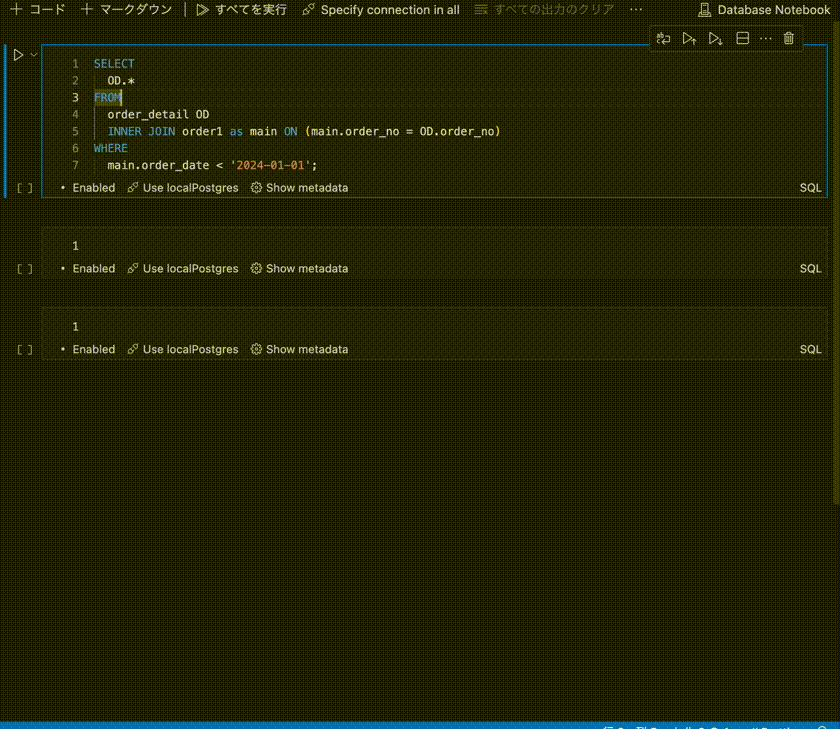
-
Variable sharing between notebook cells
-
ER diagram creation in mermaid format
-
Format SQL statement
-
Count all tables in the schema
-
Export notebook as an HTML file
-
Create DB Notebook from an sql file
-
Evaluate SQL statements with AI
-
Generate SQL queries with AI
-
Access to Aws( DynamoDB ) through the Notebook
- On the DB Notebook, specify the number of counts in the LIMIT clause

Screenshots ( Intuitive visualization of result sets ) ( Click here )
Difference display using comparison key (Primary or Unique key)
Label display using code label resolver ( Create a new blank Code label resolver )
Verify records comply with a rule ( Create a new blank DB record rule )
Generate descriptive statistics
Screenshots ( Access to the Keycloak from the side panel ) ( Click here )
Access to the Keycloak from the side panel to display changes in user information.
Expand and display JSON items in columns.
Screenshots ( File viewer ) ( Click here )
Csv file viewer
Har file viewer
Tips
- You can specify a default connection definition each time you add a new SQL cell to the notebook
Examples
Keyboard shortcuts
You can open this editor by going to the menu under Code > Settings > Keyboard Shortcuts or by using the Preferences: Open Keyboard Shortcuts command (⌘K ⌘S).
| Command | Keybindings | When | Source |
|---|
| Mark cell as skip or not | ctrl+alt+s | notebookType == 'database-notebook-type' && notebookCellListFocused && notebookCellType == 'code' | Database notebook |
| Specify connection to use | ctrl+alt+c | notebookType == 'database-notebook-type' && notebookCellListFocused && cellLangId == 'sql' | Database notebook |
| Notebook: cell execution | ctrl+enter | - | System (default) |
Requirements
Recommended Extensions
The ER diagram is output in mermaid format.
It is recommended to use the "Markdown Preview Mermaid Support" extension together to visualize it.
🎁 Donate
