vitepress-demo-editor
介绍
一个 vitepress 文档插件,可以帮助你在编写文档的时候增加 Vue 示例,通常使用在组件库展示,支持在线编辑演示源代码且视图实时更新
支持
-
支持 vue sfc
-
支持 jsx/tsx
-
编辑器语法提示
-
编辑器代码高亮
demo 预览
promiseui (一个 vue3 组件库)
安装
npm install vitepress-demo-editor
使用
需要先安装两个插件
1. 添加 vue 插件 和 样式文件
// .vitepress/theme/index.js
import { vuePlugin } from "vitepress-demo-editor";
import "vitepress-demo-editor/dist/style.css";
export default {
// ...otherConfig
enhanceApp({ app }) {
app.use(vuePlugin, {
defaultDirection: "row", // 默认显示方向
ms: 30, // 编辑器防抖时间
handleError(errs) {}, // 错误信息
onMonacoCreated(monaco) {}, // monaco 创建成功时触发
});
},
};
2. 添加 markdown 插件
//.vitepress/config.js
import markdownPlugin from "vitepress-demo-editor/markdownPlugin";
const config = {
// ...otherConfig
markdown: {
config: (md) => {
md.use(markdownPlugin);
},
},
};
export default config;
在 markdown 中使用
sfc
:::demo
```vue
<template>
<button class="demo-btn" @click="count--">-</button>
<b class="demo-count" :class="{ red: count >= 3 }">{{ count }}</b>
<button class="demo-btn" @click="count++">+</button>
</template>
<script setup>
import { ref } from "vue";
const count = ref(0);
const text = ref("");
</script>
<style>
/* 默认 scoped */
.demo-btn {
padding: 0 10px;
border: 1px solid #ccc;
}
.demo-count {
display: inline-block;
text-align: center;
margin: 0 10px;
min-width: 30px;
}
/* global */
:global(.red) {
color: red;
}
</style>
```
:::
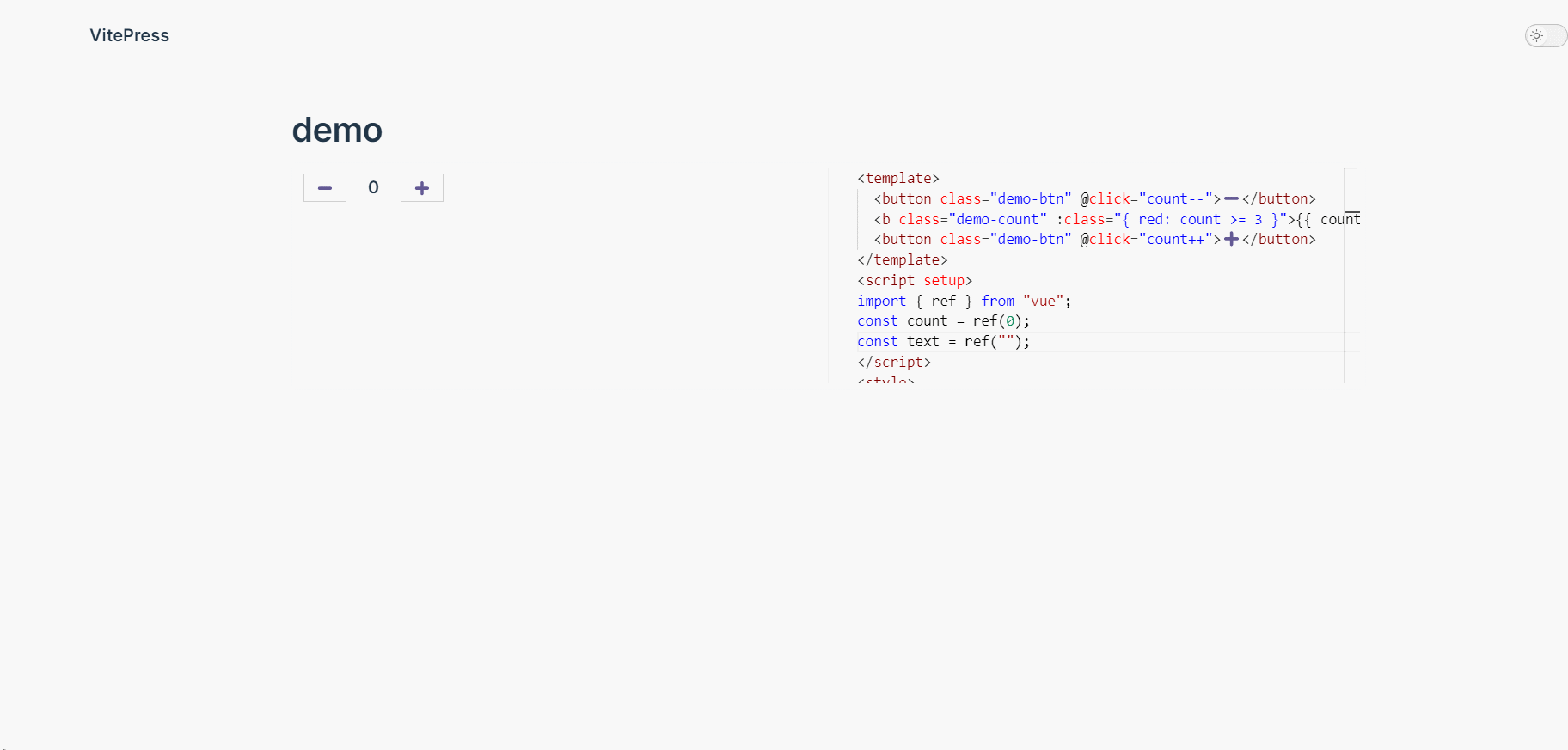
设置column上下显示
:::demo column
```vue
<!-- code -->
```
:::
设置 height 指定编辑器高度(有最小限制 column:200px row:300px)
指定高度 400
:::demo height:400
```vue
<!-- code -->
```
:::
jsx/tsx
配置 vite.config.js
// docs/vite.config.js
import { defineConfig } from "vite";
export default defineConfig({
define: {
"process.env.BABEL_TYPES_8_BREAKING": "false",
"process.platform": '"darwin"',
"Buffer.isBuffer": "undefined",
},
resolve: {
alias: {
assert: "browser-assert",
path: "path-browserify",
},
},
});
使用
jsx
:::demo column
```jsx
<!-- code -->
```
:::
tsx
:::demo column
```tsx
<!-- code -->
```
:::
Demo 预览
promiseui-table-jsx
打包报错?
打包可能会报错,提示 Error: Missing "./preload-helper" export in "vite" package ,
原因不清楚,但有解决办法
ctrl + click 进入报错文件

搜索 vite/preload-helper 替换为 \0vite/preload-helper

'vite/preload-helper'->'\0vite/preload-helper'

高级用法
importMap
简单使用
默认只能import vue,要想import 其他库需要用addImportMap
// .vitepress/theme/index.js
import { vuePlugin, addImportMap } from "vitepress-demo-editor";
import axios from "axios";
export default {
// ...otherConfig
enhanceApp({ app }) {
app.use(vuePlugin);
addImportMap("axios", axios);
},
};
然后在markdown中就可以使用
:::demo
```vue
<template>...</template>
<script setup>
// 使用
import axios from "axios";
</script>
```
:::
对于 ssr 不友好的库
由于 VitePress 应用程序在生成静态构建时在 Node.js 中进行服务器渲染,因此任何 Vue 使用都必须符合通用代码要求。简而言之,确保只在 beforeMount 或mounted 钩子中访问浏览器/DOM API。
对于 ssr 不友好的库不能直接导入,否则打包会报错.以下代码可解决
// .vitepress/theme/index.js
import { vuePlugin, addImportMap } from "vitepress-demo-editor";
let first = true;
export default {
// ...otherConfig
enhanceApp({ app }) {
app.use(vuePlugin);
app.mixin({
async mounted() {
if (!first) return;
first = false;
await import("vue-promiseui").then((promiseUI) => {
addImportMap("promiseui-vue", promiseUI);
app.use(promiseUI.default);
});
},
});
},
};
由于异步 import 导致 addImportMap 执行时机可能会慢,在这前执行的代码会报错.所以要配置vite.config.ts optimizeDeps 预构建
export default defineConfig({
optimizeDeps: {
include: ["promiseui-vue"], //填入库名
},
});
编辑器添加库提示
在tsx / jsx 中, 默认自带 import vue 有提示

如果想添加其他库代码提示 ,以vue-promiseui库为例子
import { vuePlugin } from "vitepress-demo-editor";
import "vitepress-demo-editor/dist/style.css";
// 找到该库的类型文件,在vite中 以 ?raw方式导入
import promiseuiType from "promiseui-vue/dist/promiseui/vue-promiseui.d.ts?raw";
export default {
// ...otherConfig
enhanceApp({ app }) {
app.use(vuePlugin, {
onMonacoCreated(monaco) {
// 在此处 添加库提示
monaco.languages.typescript.typescriptDefaults.addExtraLib(
`
declare module 'promiseui-vue' {
${promiseuiType}
}
`,
"promiseui-vue"
);
}, //
});
},
};
黑暗模式
html 标签 class 有 dark 会自动变为黑暗模式
<html class="dark">
<!-- html -->
</html>