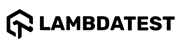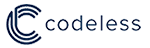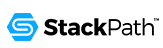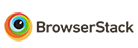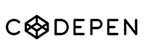Installations
npm install fullpage.jsDeveloper Guide
Typescript
No
Module System
CommonJS
Node Version
17.7.1
NPM Version
8.5.2
Score
90.6
Supply Chain
100
Quality
84.6
Maintenance
100
Vulnerability
81.3
License
Releases
Contributors
Unable to fetch Contributors
Languages
JavaScript (93.99%)
HTML (4.37%)
CSS (1.65%)
Developer
Download Statistics
Total Downloads
7,088,575
Last Day
1,066
Last Week
8,632
Last Month
53,134
Last Year
739,415
GitHub Statistics
35,343 Stars
2,262 Commits
7,284 Forks
835 Watching
8 Branches
144 Contributors
Bundle Size
62.43 kB
Minified
20.18 kB
Minified + Gzipped
Package Meta Information
Latest Version
4.0.31
Package Id
fullpage.js@4.0.31
Unpacked Size
452.66 kB
Size
125.15 kB
File Count
12
NPM Version
8.5.2
Node Version
17.7.1
Publised On
28 Nov 2024
Total Downloads
Cumulative downloads
Total Downloads
7,088,575
Last day
-32.3%
1,066
Compared to previous day
Last week
-27.3%
8,632
Compared to previous week
Last month
-11.2%
53,134
Compared to previous month
Last year
-17.4%
739,415
Compared to previous year
Daily Downloads
Weekly Downloads
Monthly Downloads
Yearly Downloads
Dev Dependencies
20
fullPage.js


English | Español | Français | Pусский | 中文 | 한국어 | 日本語 | Português Brasileiro
Available for Vue, React and Angular.




- Demo online | Codepen
- Wordpress plugin for Gutenberg and WordPress plugin for Elementor
- Wordpress theme
- fullpage.js Extensions
- Frequently Answered Questions
- [Migration from fullPage v3 to fullpage v4]
A simple and easy to use library that creates fullscreen scrolling websites (also known as single page websites or onepage sites) and adds landscape sliders inside the sections of the site.
- Introduction
- Compatibility
- License
- Usage
- Options
- Methods
- Callbacks
- Reporting issues
- Contributing to fullpage.js
- Changelog
- Build tasks
- Resources
- Who is using fullpage.js
- Donations
- Sponsors
Introduction
Suggestion are more than welcome, not only for feature requests but also for coding style improvements. Let's make this a great library to make people's lives easier!
Compatibility
fullPage.js is fully functional on all modern browsers and with IE 11. If you need to support IE < 11 consider using fullPage.js v3. It also provides touch support for mobile phones, tablets and touch screen computers.
Special thanks to Browserstack for supporting fullpage.js.
License
Commercial license
If you want to use fullPage to develop non open sourced sites, themes, projects, and applications, the Commercial license is the appropriate license. With this option, your source code is kept proprietary. Which means, you won't have to change your whole application source code to an open source license. [Purchase a Fullpage Commercial License]
Open source license
If you are creating an open source application under a license compatible with the GNU GPL license v3, you may use fullPage under the terms of the GPLv3.
You will have to provide a prominent notice that fullPage.js is in use. The credit comments in the JavaScript and CSS files should be kept intact (even after combination or minification).
Read more about fullPage's license.
Usage
As you can see in the example files, you will need to include:
- The JavaScript file
fullpage.js(or its minified versionfullpage.min.js) - The css file
fullpage.css
Optionally, when using css3:false, you can add the easings file in case you want to use other easing effects apart from the one included in the library (easeInOutCubic).
Install using bower or npm
Optionally, you can install fullPage.js with bower or npm if you prefer:
Terminal:
1// With bower 2bower install fullpage.js 3 4// With npm 5npm install fullpage.js
Including files
1<link rel="stylesheet" type="text/css" href="fullpage.css" /> 2 3<!-- This following line is optional. Only necessary if you use the option css3:false and you want to use other easing effects rather than "easeInOutCubic". --> 4<script src="vendors/easings.min.js"></script> 5 6<script type="text/javascript" src="fullpage.js"></script>
Using Webpack, Browserify or Require.js? Check how to use fullPage.js with module loaders.
Optional use of CDN
If you prefer to use a CDN to load the needed files, fullPage.js is in CDNJS: https://cdnjs.com/libraries/fullPage.js
Required HTML structure
Start your HTML document with the compulsory HTML DOCTYPE declaration on the 1st line of your HTML code. You might have troubles with sections heights otherwise. The examples provided use HTML 5 doctype <!DOCTYPE html>.
Each section will be defined with an element containing the section class.
The active section by default will be the first section, which is taken as the home page.
Sections should be placed inside a wrapper (<div id="fullpage"> in this case). The wrapper can not be the body element.
1<div id="fullpage"> 2 <div class="section">Some section</div> 3 <div class="section">Some section</div> 4 <div class="section">Some section</div> 5 <div class="section">Some section</div> 6</div>
If you want to define a different starting point rather than the first section or the first slide of a section, just add the class active to the section and slide you want to load first.
1<div class="section active">Some section</div>
In order to create a landscape slider within a section, each slide will be defined by default with an element containing the slide class:
1<div class="section"> 2 <div class="slide"> Slide 1 </div> 3 <div class="slide"> Slide 2 </div> 4 <div class="slide"> Slide 3 </div> 5 <div class="slide"> Slide 4 </div> 6</div>
You can see a fully working example of the HTML structure in the simple.html file.
Initialization
Initialization with Vanilla Javascript
All you need to do is call fullPage.js before the closing </body> tag.
1new fullpage('#fullpage', { 2 //options here 3 autoScrolling:true, 4 scrollHorizontally: true 5});
Initialization with jQuery
You can use fullpage.js as a jQuery plugin if you want to!
1$(document).ready(function() { 2 $('#fullpage').fullpage({ 3 //options here 4 autoScrolling:true, 5 scrollHorizontally: true 6 }); 7 8 // Example of how to use fullpage.js methods 9 $.fn.fullpage.setAllowScrolling(false); 10});
Vanilla JS example with all options
A more complex initialization with all options set could look like this:
1 2var myFullpage = new fullpage('#fullpage', { 3 // Navigation 4 menu: '#menu', 5 lockAnchors: false, 6 anchors:['firstPage', 'secondPage'], 7 navigation: false, 8 navigationPosition: 'right', 9 navigationTooltips: ['firstSlide', 'secondSlide'], 10 showActiveTooltip: false, 11 slidesNavigation: false, 12 slidesNavPosition: 'bottom', 13 14 // Scrolling 15 css3: true, 16 scrollingSpeed: 700, 17 autoScrolling: true, 18 fitToSection: true, 19 fitToSectionDelay: 600, 20 scrollBar: false, 21 easing: 'easeInOutCubic', 22 easingcss3: 'ease', 23 loopBottom: false, 24 loopTop: false, 25 loopHorizontal: true, 26 continuousVertical: false, 27 continuousHorizontal: false, 28 scrollHorizontally: false, 29 interlockedSlides: false, 30 dragAndMove: false, 31 offsetSections: false, 32 resetSliders: false, 33 fadingEffect: false, 34 normalScrollElements: '#element1, .element2', 35 scrollOverflow: true, 36 scrollOverflowMacStyle: false, 37 scrollOverflowReset: false, 38 skipIntermediateItems: false, 39 touchSensitivity: 15, 40 bigSectionsDestination: null, 41 42 // Accessibility 43 keyboardScrolling: true, 44 animateAnchor: true, 45 recordHistory: true, 46 47 // Design 48 controlArrows: true, 49 controlArrowsHTML: [ 50 '<div class="fp-arrow"></div>', 51 '<div class="fp-arrow"></div>' 52 ], 53 verticalCentered: true, 54 sectionsColor : ['#ccc', '#fff'], 55 paddingTop: '3em', 56 paddingBottom: '10px', 57 fixedElements: '#header, .footer', 58 responsiveWidth: 0, 59 responsiveHeight: 0, 60 responsiveSlides: false, 61 parallax: false, 62 parallaxOptions: {type: 'reveal', percentage: 62, property: 'translate'}, 63 dropEffect: false, 64 dropEffectOptions: { speed: 2300, color: '#F82F4D', zIndex: 9999}, 65 waterEffect: false, 66 waterEffectOptions: { animateContent: true, animateOnMouseMove: true}, 67 cards: false, 68 cardsOptions: {perspective: 100, fadeContent: true, fadeBackground: true}, 69 70 // Custom selectors 71 sectionSelector: '.section', 72 slideSelector: '.slide', 73 74 lazyLoading: true, 75 lazyLoadThreshold: 0, 76 observer: true, 77 credits: { enabled: true, label: 'Made with fullPage.js', position: 'right'}, 78 79 // Events 80 beforeLeave: function(origin, destination, direction, trigger){}, 81 onLeave: function(origin, destination, direction, trigger){}, 82 afterLoad: function(origin, destination, direction, trigger){}, 83 afterRender: function(){}, 84 afterResize: function(width, height){}, 85 afterReBuild: function(){}, 86 afterResponsive: function(isResponsive){}, 87 afterSlideLoad: function(section, origin, destination, direction, trigger){}, 88 onSlideLeave: function(section, origin, destination, direction, trigger){}, 89 onScrollOverflow: function(section, slide, position, direction){} 90});
Creating links to sections or slides
If you are using fullPage.js with anchor links for the sections (using the anchors option or the attribute data-anchor in each section), then you will be able to use anchor links also to navigate directly to a certain slide inside a section.
This would be an example of a link with an anchor: https://alvarotrigo.com/fullPage/#secondPage/2 (which is the URL you will see once you access to that section/slide manually)
Notice the last part of the URL ends in #secondPage/2.
Having the following initialization:
1new fullpage('#fullpage', { 2 anchors:['firstPage', 'secondPage', 'thirdPage'] 3});
The anchor at the end of the URL #secondPage/2 defines the section and slide of destination respectively. In the previous URL, the section of destination will be the one defined with the anchor secondPage and the slide will be the 2nd slide, as we are using the index 2 for it. (the fist slide of a section has index 0, as technically it is a section).
We could have used a custom anchor for the slide instead of its index if we would have used the attribute data-anchor on the HTML markup like so:
1<div class="section"> 2 <div class="slide" data-anchor="slide1"> Slide 1 </div> 3 <div class="slide" data-anchor="slide2"> Slide 2 </div> 4 <div class="slide" data-anchor="slide3"> Slide 3 </div> 5 <div class="slide" data-anchor="slide4"> Slide 4 </div> 6</div>
In this last case, the URL we would use would be #secondPage/slide3, which is the equivalent to our previous #secondPage/2.
Note that section anchors can also be defined in the same way, by using the data-anchor attribute, if no anchors array is provided.
Be careful! data-anchor tags can not have the same value as any ID element on the site (or NAME element for IE).
Creating smaller or bigger sections
Demo fullPage.js provides a way to remove the full height restriction from its sections and slides. It is possible to create sections which height is smaller or bigger than the viewport. This is ideal for footers. It is important to realise that it doesn't make sense to have all of your sections using this feature. If there is more than one section in the initial load of the site, fullPage.js won't scroll at all to see the next one as it will be already in the viewport.
To create smaller sections just use the class fp-auto-height in the section you want to apply it. It will then take the height defined by your section/slide content.
1<div class="section">Whole viewport</div> 2<div class="section fp-auto-height">Auto height</div>
Responsive auto height sections
Demo A responsive auto height can be applied by using the class fp-auto-height-responsive. This way sections will be fullscreen until the responsive mode gets fired. Then they'll take the size required by their content, which could be bigger or smaller than the viewport.
State classes added by fullpage.js
Fullpage.js adds multiple classes in different elements to keep a record of the status of the site:
activeis added the current visible section and slide.activeis added to the current menu element (if using themenuoption).- A class of the form
fp-viewing-SECTION-SLIDEis added to thebodyelement of the site. (eg:fp-viewing-secondPage-0) TheSECTIONandSLIDEparts will be the anchors (or indexes if no anchor is provided) of the current section and slide. fp-responsiveis added to thebodyelement when the entering in the responsive modefp-enabledis added to thehtmlelement when fullpage.js is enabled. (and removed when destroyed).fp-destroyedis added to the fullpage.js container when fullPage.js is destroyed.
Lazy Loading
Demo fullPage.js provides a way to lazy load images, videos and audio elements so they won't slow down the loading of your site or unnecessarily waste data transfer.
When using lazy loading, all these elements will only get loaded when entering in the viewport.
To enable lazy loading all you need to do is change your src attribute to data-src as shown below:
1<img data-src="image.png"> 2<video> 3 <source data-src="video.webm" type="video/webm" /> 4 <source data-src="video.mp4" type="video/mp4" /> 5</video>
If you already use another lazy load solution which uses data-src as well, you can disable the fullPage.js lazy loading by setting the option lazyLoading: false.
Auto play/pause embedded media
Demo Note: the autoplay feature might not work on some mobile devices depending on the OS and browser (i.e. Safari on iOS version < 10.0).
Play on section/slide load:
Using the attribute autoplay for videos or audio, or the param autoplay=1 for youtube iframes will result in the media element playing on page load.
In order to play it on section/slide load use instead the attribute data-autoplay. For example:
1<audio data-autoplay> 2 <source src="https://www.w3schools.com/html/horse.ogg" type="audio/ogg"> 3</audio>
Pause on leave
Embedded HTML5 <video> / <audio> and Youtube iframes are automatically paused when you navigate away from a section or slide. This can be disabled by using the attribute data-keepplaying. For example:
1<audio data-keepplaying> 2 <source src="https://www.w3schools.com/html/horse.ogg" type="audio/ogg"> 3</audio>
Use extensions
fullpage.js provides a set of extensions you can use to enhance its default features. All of them are listed as fullpage.js options.
Extensions requires you to use the minified file fullpage.extensions.min.js that is inside the dist folder instead of the usual fullPage.js file (fullpage.js or fullpage.min.js).
Once you acquire the extension file, you will need to add it before fullPage. For example, if I want to use the Continuous Horizontal extension, I would have include the extension file and then the extensions version of the fullPage file.
1<script type="text/javascript" src="fullpage.continuousHorizontal.min.js"></script> 2<script type="text/javascript" src="fullpage/fullpage.extensions.min.js"></script>
An activation key and a license key will be required for each extension. See more details about it here.
Then you will be able to use and configure them as explained in options.
Options
licenseKey
(default null). This option is compulsory. If you use fullPage in a non open source project, then you should use the license key provided on the purchase of the fullPage Commercial License. If your project is open source and it is compatible with the GPLv3 license you can request a license key. Please read more about licenses here and on the website. Example of usage:
1new fullpage('#fullpage', { 2 licenseKey: 'YOUR_KEY_HERE' 3});
controlArrows
(default true) Determines whether to use control arrows for the slides to move right or left.
controlArrowsHTML
(default ['<div class="fp-arrow"></div>', '<div class="fp-arrow"></div>'],).
Provides a way to define the HTML structure and the classes that you want to apply to the control arrows for sections with horizontal slides. The array contains the structure for both arrows. The first item is the left arrow and the second, the right one.
verticalCentered
(default true) Vertically centering of the content using flexbox. You might want to wrap your content in a div to avoid potential issues. (Uses flex-direction: column; display: flex; justify-content: center;)
scrollingSpeed
(default 700) Speed in milliseconds for the scrolling transitions.
sectionsColor
(default none) Define the CSS background-color property for each section.
Example:
1new fullpage('#fullpage', { 2 sectionsColor: ['#f2f2f2', '#4BBFC3', '#7BAABE', 'whitesmoke', '#000'], 3});
anchors
(default []) Defines the anchor links (#example) to be shown on the URL for each section. Anchors value should be unique. The position of the anchors in the array will define to which sections the anchor is applied. (second position for second section and so on). Using anchors forward and backward navigation will also be possible through the browser. This option also allows users to bookmark a specific section or slide. Be careful! anchors can not have the same value as any ID element on the site (or NAME element for IE).
Now anchors can be defined directly in the HTML structure by using the attribute data-anchor as explained here.
lockAnchors
(default false) Determines whether anchors in the URL will have any effect at all in the library. You can still using anchors internally for your own functions and callbacks, but they won't have any effect in the scrolling of the site. Useful if you want to combine fullPage.js with other plugins using anchor in the URL.
easing
(default easeInOutCubic) Defines the transition effect to use for the vertical and horizontal scrolling.
It requires the file vendors/easings.min.js or jQuery UI for using some of its transitions. Other libraries could be used instead.
easingcss3
(default ease) Defines the transition effect to use in case of using css3:true. You can use the pre-defined ones (such as linear, ease-out...) or create your own ones using the cubic-bezier function. You might want to use Matthew Lein CSS Easing Animation Tool for it.
loopTop
(default false) Defines whether scrolling up in the first section should scroll to the last one or not.
loopBottom
(default false) Defines whether scrolling down in the last section should scroll to the first one or not.
loopHorizontal
(default true) Defines whether horizontal sliders will loop after reaching the last or previous slide or not.
css3
(default true) Defines whether to use JavaScript or CSS3 transforms to scroll within sections and slides. Useful to speed up the movement in tablet and mobile devices with browsers supporting CSS3. If this option is set to true and the browser doesn't support CSS3, a fallback will be used instead.
autoScrolling
(default true) Defines whether to use the "automatic" scrolling or the "normal" one. It also has affects the way the sections fit in the browser/device window in tablets and mobile phones.
fitToSection
(default true) Determines whether or not to fit sections to the viewport or not. When set to true the current active section will always fill the whole viewport. Otherwise the user will be free to stop in the middle of a section.
fitToSectionDelay
(default 1000) If fitToSection is set to true, this delays the fitting by the configured milliseconds.
scrollBar
(default false) Determines whether to use scroll bar for the vertical sections on site or not. In case of using scroll bar, the autoScrolling functionality will still work as expected. The user will also be free to scroll the site with the scroll bar and fullPage.js will fit the section in the screen when scrolling finishes.
paddingTop
(default 0) Defines the top padding for each section with a numerical value and its measure (paddingTop: '10px', paddingTop: '10em'...) Useful in case of using a fixed header.
paddingBottom
(default 0) Defines the bottom padding for each section with a numerical value and its measure (paddingBottom: '10px', paddingBottom: '10em'...). Useful in case of using a fixed footer.
fixedElements
(default null) Defines which elements will be taken off the scrolling structure of the plugin which is necessary when using the css3 option to keep them fixed. It requires a string with the Javascript selectors for those elements. (For example: fixedElements: '#element1, .element2')
normalScrollElements
(default null) Demo If you want to avoid the auto scroll when scrolling over some elements, this is the option you need to use. (useful for maps, scrolling divs etc.) It requires a string with the Javascript selectors for those elements. (For example: normalScrollElements: '#element1, .element2'). This option should not be applied to any section/slide element itself.
bigSectionsDestination
(default null) Demo Defines how to scroll to a section which height is bigger than the viewport and when not using scrollOverflow:true. (Read how to create smaller or bigger sections). By default fullPage.js scrolls to the top if you come from a section above the destination one and to the bottom if you come from a section below the destination one. Possible values are top, bottom, null.
keyboardScrolling
(default true) Defines if the content can be navigated using the keyboard.
touchSensitivity
(default 5) Defines a percentage of the browsers window width/height, and how far a swipe must measure for navigating to the next section / slide
skipIntermediateItems
(default false). Determines whether to skip the scroll animation when navigating between non-consecutive vertical sections or horizontal slides. The possible values are true, false, sections, and slides, allowing you to apply this behavior vertically, horizontally, or in both directions.
continuousVertical
(default false) Defines whether scrolling down in the last section should scroll down to the first one and if scrolling1 up in the first section should scroll up to the last one. Not compatible with loopTop, loopBottom or any scroll bar present in the site (scrollBar:true or autoScrolling:false).
continuousHorizontal
(default false) Extension of fullpage.js. Defines whether sliding right in the last slide should slide right to the first one or not, and if scrolling left in the first slide should slide left to the last one or not. Not compatible with loopHorizontal. Requires fullpage.js >= 3.0.1.
scrollHorizontally
(default false) Extension of fullpage.js. Defines whether to slide horizontally within sliders by using the mouse wheel or trackpad. It can only be used when using: autoScrolling:true. Ideal for story telling. Requires fullpage.js >= 3.0.1.
interlockedSlides
(default false) Extension of fullpage.js. Determines whether moving one horizontal slider will force the sliding of sliders in other section in the same direction. Possible values are true, false or an array with the interlocked sections. For example [1,3,5] starting by 1. Requires fullpage.js >= 3.0.1.
dragAndMove
(default false) Extension of fullpage.js. Enables or disables the dragging and flicking of sections and slides by using mouse or fingers. Requires fullpage.js >= 3.0.1. Possible values are:
true: enables the feature.false: disables the feature.vertical: enables the feature only vertically.horizontal: enables the feature only horizontally.fingersonly: enables the feature for touch devices only.mouseonly: enables the feature for desktop devices only (mouse and trackpad).
offsetSections
(default false) Extension of fullpage.js. Provides a way to use non full screen sections based on percentage. Ideal to show visitors there's more content in the site by showing part of the next or previous section. Requires fullPage.js >= 3.0.1.
To define the percentage of each section the attribute data-percentage must be used. The centering of the section in the viewport can be determined by using a boolean value in the attribute data-centered (default to true if not specified). For example:
1<div class="section" data-percentage="80" data-centered="true">
resetSliders
(default false) Extension of fullpage.js. Defines whether or not to reset every slider after leaving its section. Requires fullpage.js >= 3.0.1.
fadingEffect
(default false) Extension of fullpage.js. Defines whether to use a fading effect or not instead of the default scrolling one. Possible values are true, false, sections, slides. It can therefore be applied just vertically or horizontally, or to both at the time. It can only be used when using: autoScrolling:true. Requires fullpage.js >= 3.0.1.
animateAnchor
(default true) Defines whether the load of the site when given an anchor (#) will scroll with animation to its destination or will directly load on the given section.
recordHistory
(default true) Defines whether to push the state of the site to the browser's history. When set to true each section/slide of the site will act as a new page and the back and forward buttons of the browser will scroll the sections/slides to reach the previous or next state of the site. When set to false, the URL will keep changing but will have no effect on the browser's history. This option is automatically turned off when using autoScrolling:false.
menu
(default false) A selector can be used to specify the menu to link with the sections. This way the scrolling of the sections will activate the corresponding element in the menu using the class active.
This won't generate a menu but will just add the active class to the element in the given menu with the corresponding anchor links.
In order to link the elements of the menu with the sections, an HTML 5 data-tag (data-menuanchor) will be needed to use with the same anchor links as used within the sections. Example:
1<ul id="myMenu"> 2 <li data-menuanchor="firstPage" class="active"><a href="#firstPage">First section</a></li> 3 <li data-menuanchor="secondPage"><a href="#secondPage">Second section</a></li> 4 <li data-menuanchor="thirdPage"><a href="#thirdPage">Third section</a></li> 5 <li data-menuanchor="fourthPage"><a href="#fourthPage">Fourth section</a></li> 6</ul>
1new fullpage('#fullpage', { 2 anchors: ['firstPage', 'secondPage', 'thirdPage', 'fourthPage', 'lastPage'], 3 menu: '#myMenu' 4});
Note: the menu element should be placed outside the fullpage wrapper in order to avoid problem when using css3:true. Otherwise it will be appended to the body by the plugin itself.
navigation
(default false) If set to true, it will show a navigation bar made up of small circles.
navigationPosition
(default none) It can be set to left or right and defines which position the navigation bar will be shown (if using one).
navigationTooltips
(default []) Defines the tooltips to show for the navigation circles in case they are being used. Example: navigationTooltips: ['firstSlide', 'secondSlide']. You can also define them by using the attribute data-tooltip in each section if you prefer.
showActiveTooltip
(default false) Shows a persistent tooltip for the actively viewed section in the vertical navigation.
slidesNavigation
(default false) If set to true it will show a navigation bar made up of small circles for each landscape slider on the site.
slidesNavPosition
(default bottom) Defines the position for the landscape navigation bar for sliders. Admits top and bottom as values. You may want to modify the CSS styles to determine the distance from the top or bottom as well as any other style such as color.
scrollOverflow
(default true) defines whether or not to create a scroll for the section/slide in case its content is bigger than the height of it. It requires the default value scrollBar: false. In order to prevent fullpage.js from creating the scrollbar in certain sections or slides use the class fp-noscroll. For example: <div class="section fp-noscroll"> You can also prevent scrolloverflow from getting applied on responsive mode when using fp-auto-height-responsive in the section element.
scrollOverflowReset
(default false) Extension of fullpage.js. Possible values are true, false, sections, slides. When set to true it scrolls up the content of the section/slide with a scroll bar when leaving to another section/slide. This way the section/slide will always show the start of its content even when scrolling from a section underneath it. Adding the class fp-no-scrollOverflowReset on the section or slide will disable this feature for that specific panel.
scrollOverflowMacStyle
(default false) When active, this option will use a "mac style" for the scrollbar instead of the default one, which will look quite different in Windows computers.
sectionSelector
(default .section) Defines the Javascript selector used for the plugin sections. It might need to be changed sometimes to avoid problem with other plugins using the same selectors as fullpage.js.
slideSelector
(default .slide) Defines the Javascript selector used for the plugin slides. It might need to be changed sometimes to avoid problem with other plugins using the same selectors as fullpage.js.
responsiveWidth
(default 0) A normal scroll (autoScrolling:false) will be used under the defined width in pixels. A class fp-responsive is added to the body tag in case the user wants to use it for their own responsive CSS. For example, if set to 900, whenever the browser's width is less than 900 the plugin will scroll like a normal site.
responsiveHeight
(default 0) A normal scroll (autoScrolling:false) will be used under the defined height in pixels. A class fp-responsive is added to the body tag in case the user wants to use it for their own responsive CSS. For example, if set to 900, whenever the browser's height is less than 900 the plugin will scroll like a normal site.
responsiveSlides
(default false) Extension of fullpage.js. When set to true slides will be turned into vertical sections when responsive mode is fired. (by using the responsiveWidth or responsiveHeight options detailed above). Requires fullpage.js >= 3.0.1.
parallax
(default false) Extension of fullpage.js. Defines whether or not to use the parallax backgrounds effects on sections / slides. Not compatible with fp-auto-height sections, offsetSerctions and dragAndMove.op Read more about how to apply the parallax option.
parallaxOptions
(default: { type: 'reveal', percentage: 62, property: 'translate'}).
Allows to configure the parameters for the parallax backgrounds effect when using the option parallax:true. Read more about how to apply the parallax option.
dropEffect
(default false) Extension of fullpage.js. Defines whether or not to use the drop effect on sections / slides. Read more about how to apply the drop effect option.
dropEffectOptions
(default: { speed: 2300, color: '#F82F4D', zIndex: 9999}).
Allows to configure the parameters for the drop effect when using the option dropEffect:true.Read more about how to apply the drop effect option.
waterEffect
(default false) Extension of fullpage.js. Defines whether or not to use the water effect on sections / slides. Read more about how to apply the water effect option.
waterEffectOptions
(default: { animateContent: true, animateOnMouseMove: true}).
Allows to configure the parameters for the water effect when using the option waterEffect:true.Read more about how to apply the water effect option.
cards
(default false) Extension of fullpage.js. Defines whether or not to use the cards effect on sections/slides. Read more about how to apply the cards option.
cardsOptions
(default: { perspective: 100, fadeContent: true, fadeBackground: true}).
Allows you to configure the parameters for the cards effect when using the option cards:true. Read more about how to apply the cards option.
lazyLoading
(default true) Lazy loading is active by default which means it will lazy load any media element containing the attribute data-src as detailed in the Lazy Loading docs . If you want to use any other lazy loading library you can disable this fullpage.js feature.
lazyLoadThreshold
(default 0) Specifies the number of adjacent vertical sections and horizontal slides whose media elements should be lazy-loaded relative to the current one. Use a number to specify how many previous and next sections or slides should be preloaded.
observer
(default true) Defines whether or not to observe changes in the HTML structure of the page. When enabled, fullPage.js will automatically react to those changes and update itself accordingly. Ideal when adding, removing or hidding sections or slides.
credits
(default {enabled: true, label: 'Made with fullpage.js', position: 'right'}).
Defines whether to use fullPage.js credits. As per clause 0, 4, 5 and 7 of the GPLv3 licecense, those using fullPage.js under the GPLv3 are required to give prominent notice that fullPage.js is in use. We recommend including attribution by keeping this option enabled.
Methods
You can see them in action here
getActiveSection()
Demo Gets an Object (type Section) containing the active section and its properties.
1fullpage_api.getActiveSection();
getActiveSlide()
Demo Gets an Object (type Slide) containing the active slide and its properties.
1fullpage_api.getActiveSlide();
getScrollY() & getScrollX
Demo getScrollY Gets the Y position of the fullPage wrapper. getScrollX gets the X position of the active horizontal slide.
1fullpage_api.getScrollY(); 2fullpage_api.getScrollX();
moveSectionUp()
Demo Scrolls one section up:
1fullpage_api.moveSectionUp();
moveSectionDown()
Demo Scrolls one section down:
1fullpage_api.moveSectionDown();
moveTo(section, slide)
Demo Scrolls the page to the given section and slide. The first section will have the index 1 whilst the first slide, the visible one by default, will have index 0.
1/*Scrolling to the section with the anchor link `firstSlide` and to the 2nd Slide */ 2fullpage_api.moveTo('firstSlide', 2); 3
1//Scrolling to the 3rd section (with index 3) in the site 2fullpage_api.moveTo(3, 0); 3 4//Which is the same as 5fullpage_api.moveTo(3);
silentMoveTo(section, slide)
Demo
Exactly the same as moveTo but in this case it performs the scroll without animation. A direct jump to the destination.
1/*Scrolling to the section with the anchor link `firstSlide` and to the 2nd Slide */ 2fullpage_api.silentMoveTo('firstSlide', 2);
moveSlideRight()
Demo Scrolls the horizontal slider of the current section to the next slide:
1fullpage_api.moveSlideRight();
moveSlideLeft()
Demo Scrolls the horizontal slider of the current section to the previous slide:
1fullpage_api.moveSlideLeft();
setAutoScrolling(boolean)
Demo Sets the scrolling configuration in real time.
Defines the way the page scrolling behaves. If it is set to true, it will use the "automatic" scrolling, otherwise, it will use the "manual" or "normal" scrolling of the site.
1fullpage_api.setAutoScrolling(false);
setFitToSection(boolean)
Demo
Sets the value for the option fitToSection determining whether to fit the section in the screen or not.
1fullpage_api.setFitToSection(false);
fitToSection()
Demo Scrolls to the nearest active section fitting it in the viewport.
1fullpage_api.fitToSection();
setLockAnchors(boolean)
Demo
Sets the value for the option lockAnchors determining whether anchors will have any effect in the URL or not.
1fullpage_api.setLockAnchors(false);
setAllowScrolling(boolean, [directions])
Demo Adds or remove the possibility of scrolling through sections/slides by using the mouse wheel/trackpad or touch gestures (which is active by default). Note this won't disable the keyboard scrolling. You
would need to use setKeyboardScrolling for it.
directions: (optional parameter) Admitted values:all,up,down,left,rightor a combination of them separated by commas likedown, right. It defines the direction for which the scrolling will be enabled or disabled.
1 2//disabling scrolling 3fullpage_api.setAllowScrolling(false); 4 5//disabling scrolling down 6fullpage_api.setAllowScrolling(false, 'down'); 7 8//disabling scrolling down and right 9fullpage_api.setAllowScrolling(false, 'down, right');
setKeyboardScrolling(boolean, [directions])
Demo Adds or remove the possibility of scrolling through sections by using the keyboard (which is active by default).
directions: (optional parameter) Admitted values:all,up,down,left,rightor a combination of them separated by commas likedown, right. It defines the direction for which the scrolling will be enabled or disabled.
1//disabling all keyboard scrolling 2fullpage_api.setKeyboardScrolling(false); 3 4//disabling keyboard scrolling down 5fullpage_api.setKeyboardScrolling(false, 'down'); 6 7//disabling keyboard scrolling down and right 8fullpage_api.setKeyboardScrolling(false, 'down, right');
setRecordHistory(boolean)
Demo Defines whether to record the history for each hash change in the URL.
1fullpage_api.setRecordHistory(false);
setScrollingSpeed(milliseconds)
Demo Defines the scrolling speed in milliseconds.
1fullpage_api.setScrollingSpeed(700);
destroy(type)
Demo Destroys the plugin events and optionally its HTML markup and styles. Ideal to use when using AJAX to load content.
type: (optional parameter) can be empty orall. Ifallis passed, the HTML markup and styles used by fullpage.js will be removed. This way the original HTML markup, the one used before any plugin modification is made, will be maintained.
1//destroying all Javascript events created by fullPage.js (scrolls, hashchange in the URL...) 2fullpage_api.destroy(); 3 4//destroying all Javascript events and any modification done by fullPage.js over your original HTML markup. 5fullpage_api.destroy('all');
reBuild()
Updates the DOM structure to fit the new window size or its contents.
Ideal to use in combination with AJAX calls or external changes in the DOM structure of the site, specially when using scrollOverflow:true.
1fullpage_api.reBuild();
setResponsive(boolean)
Demo Sets the responsive mode of the page. When set to true the autoScrolling will be turned off and the result will be exactly the same one as when the responsiveWidth or responsiveHeight options get fired.
1fullpage_api.setResponsive(true);
responsiveSlides.toSections()
Extension of fullpage.js. Requires fullpage.js >= 3.0.1. Turns horizontal slides into vertical sections.
1fullpage_api.responsiveSlides.toSections();
responsiveSlides.toSlides()
Extension of fullpage.js. Requires fullpage.js >= 3.0.1. Turns back the original slides (now converted into vertical sections) into horizontal slides again.
1fullpage_api.responsiveSlides.toSlides();
Callbacks
Demo You can see them in action here.
Some callbacks, such as onLeave will contain Object type of parameters containing the following properties:
anchor: (String) item's anchor.index: (Number) item's index.item: (DOM element) item element.isFirst: (Boolean) determines if the item is the first child.isLast: (Boolean) determines if the item is the last child.
afterLoad (origin, destination, direction, trigger)
Demo Callback fired once the sections have been loaded, after the scrolling has ended. Parameters:
origin: (Object) section of origin.destination: (Object) destination section.direction: (String) it will take the valuesupordowndepending on the scrolling direction.trigger: (String) indicates what triggered the scroll. It can be: "wheel", "keydown", "menu", "slideArrow", "verticalNav", "horizontalNav".
Example:
1new fullpage('#fullpage', { 2 anchors: ['firstPage', 'secondPage', 'thirdPage', 'fourthPage', 'lastPage'], 3 4 afterLoad: function(origin, destination, direction, trigger){ 5 var origin = this; 6 7 //using index 8 if(origin.index == 2){ 9 alert("Section 3 ended loading"); 10 } 11 12 //using anchorLink 13 if(origin.anchor == 'secondSlide'){ 14 alert("Section 2 ended loading"); 15 } 16 } 17});
onLeave (origin, destination, direction, trigger)
Demo This callback is fired once the user leaves a section, in the transition to the new section.
Returning false will cancel the move before it takes place.
Parameters:
origin: (Object) section of origin.destination: (Object) destination section.direction: (String) it will take the valuesupordowndepending on the scrolling direction.trigger: (String) indicates what triggered the scroll. It can be: "wheel", "keydown", "menu", "slideArrow", "verticalNav", "horizontalNav".
Example:
1new fullpage('#fullpage', { 2 onLeave: function(origin, destination, direction, trigger){ 3 var leavingSection = this; 4 5 //after leaving section 2 6 if(origin.index == 1 && direction =='down'){ 7 alert("Going to section 3!"); 8 } 9 10 else if(origin.index == 1 && direction == 'up'){ 11 alert("Going to section 1!"); 12 } 13 } 14});
beforeLeave (origin, destination, direction, trigger)
Demo This callback is fired right before leaving the section, just before the transition takes place.
You can use this callback to prevent and cancel the scroll before it takes place by returning false.
Parameters:
origin: (Object) section of origin.destination: (Object) destination section.direction: (String) it will take the valuesupordowndepending on the scrolling direction.trigger: (String) indicates what triggered the scroll. It can be: "wheel", "keydown", "menu", "slideArrow", "verticalNav", "horizontalNav".
Example:
1 2var cont = 0; 3new fullpage('#fullpage', { 4 beforeLeave: function(origin, destination, direction, trigger){ 5 6 // prevents scroll until we scroll 4 times 7 cont++; 8 return cont === 4; 9 } 10});
afterRender()
Demo This callback is fired just after the structure of the page is generated. This is the callback you want to use to initialize other plugins or fire any code which requires the document to be ready (as this plugin modifies the DOM to create the resulting structure). See FAQs for more info.
Example:
1new fullpage('#fullpage', { 2 afterRender: function(){ 3 var pluginContainer = this; 4 alert("The resulting DOM structure is ready"); 5 } 6});
afterResize(width, height)
Demo This callback is fired after resizing the browser's window. Just after the sections are resized.
Parameters:
width: (Number) window's width.height: (Number) window's height.
Example:
1new fullpage('#fullpage', { 2 afterResize: function(width, height){ 3 var fullpageContainer = this; 4 alert("The sections have finished resizing"); 5 } 6});
afterReBuild()
Demo This callback is fired after manually re-building fullpage.js by calling fullpage_api.reBuild().
Example:
1new fullpage('#fullpage', { 2 afterReBuild: function(){ 3 console.log("fullPage.js has manually being re-builded"); 4 } 5});
afterResponsive(isResponsive)
Demo This callback is fired after fullpage.js changes from normal to responsive mode or from responsive mode to normal mode.
Parameters:
isResponsive: (Boolean) determines if it enters into responsive mode (true) or goes back to normal mode (false).
Example:
1new fullpage('#fullpage', { 2 afterResponsive: function(isResponsive){ 3 alert("Is responsive: " + isResponsive); 4 } 5});
afterSlideLoad (section, origin, destination, direction, trigger)
Demo Callback fired once the slide of a section have been loaded, after the scrolling has ended.
Parameters:
section: (Object) active vertical section.origin: (Object) horizontal slide of origin.destination: (Object) destination horizontal slide.direction: (String)rightorleftdepending on the scrolling direction.trigger: (String) indicates what triggered the scroll. It can be: "wheel", "keydown", "menu", "slideArrow", "verticalNav", "horizontalNav".
Example:
1new fullpage('#fullpage', { 2 anchors: ['firstPage', 'secondPage', 'thirdPage', 'fourthPage', 'lastPage'], 3 4 afterSlideLoad: function( section, origin, destination, direction, trigger){ 5 var loadedSlide = this; 6 7 //first slide of the second section 8 if(section.anchor == 'secondPage' && destination.index == 1){ 9 alert("First slide loaded"); 10 } 11 12 //second slide of the second section (supposing #secondSlide is the 13 //anchor for the second slide) 14 if(section.index == 1 && destination.anchor == 'secondSlide'){ 15 alert("Second slide loaded"); 16 } 17 } 18});
onSlideLeave (section, origin, destination, direction, trigger)
Demo This callback is fired once the user leaves an slide to go to another, in the transition to the new slide.
Returning false will cancel the move before it takes place.
Parameters:
section: (Object) active vertical section.origin: (Object) horizontal slide of origin.destination: (Object) destination horizontal slide.direction: (String)rightorleftdepending on the scrolling direction.trigger: (String) indicates what triggered the scroll. It can be: "wheel", "keydown", "menu", "slideArrow", "verticalNav", "horizontalNav".
Example:
1new fullpage('#fullpage', { 2 onSlideLeave: function( section, origin, destination, direction, trigger){ 3 var leavingSlide = this; 4 5 //leaving the first slide of the 2nd Section to the right 6 if(section.index == 1 && origin.index == 0 && direction == 'right'){ 7 alert("Leaving the fist slide!!"); 8 } 9 10 //leaving the 3rd slide of the 2nd Section to the left 11 if(section.index == 1 && origin.index == 2 && direction == 'left'){ 12 alert("Going to slide 2! "); 13 } 14 } 15});
Cancelling a move before it takes place
You can cancel a move by returning false on the onSlideLeave callback. Same as when canceling a movement with onLeave.
onScrollOverflow (section, slide, position, direction)
Demo This callback gets fired when a scrolling inside a scrollable section when using the fullPage.js option scrollOverflow: true.
Parameters:
section: (Object) active vertical section.slide: (Object) horizontal slide of origin.position: (Integer) scrolled amount within the section/slide. Starts on 0.direction: (String)upordown
Example:
1new fullpage('#fullpage', { 2 onScrollOverflow: function( section, slide, position, direction){ 3 console.log(section); 4 console.log("position: " + position); 5 } 6});
Reporting issues
- Please, look for your issue before asking using the github issues search.
- Make sure you use the latest fullpage.js version. No support is provided for older versions.
- Use the the Github Issues forum to create issues.
- An isolated reproduction of the issue will be required. Make use of jsfiddle or codepen for it if possible.
Contributing to fullpage.js
Please see Contributing to fullpage.js
Changelog
To see the list of recent changes, see Releases section.
Build tasks
Want to build fullpage.js distribution files? Please see Build Tasks
Resources
- Wordpress Plugin for Gutenberg and for Elementor.
- Wordpress theme
- Official Vue.js wrapper component
- Official React.js wrapper component
- Official Angular wrapper component
- CSS Easing Animation Tool - Matthew Lein (useful to define the
easingcss3value) - fullPage.js jsDelivr CDN
- fullPage.js plugin for October CMS
- fullPage.js Angular2 directive
- fullPage.js angular directive
- fullPage.js ember-cli addon
- fullPage.js Rails Ruby Gem
- Angular fullPage.js - Adaptation for Angular.js v1.x
- Integrating fullPage.js with Wordpress (Tutorial)
- Wordpress Plugin for Divi
- Wordpress Plugin for Elementor
Who is using fullPage.js
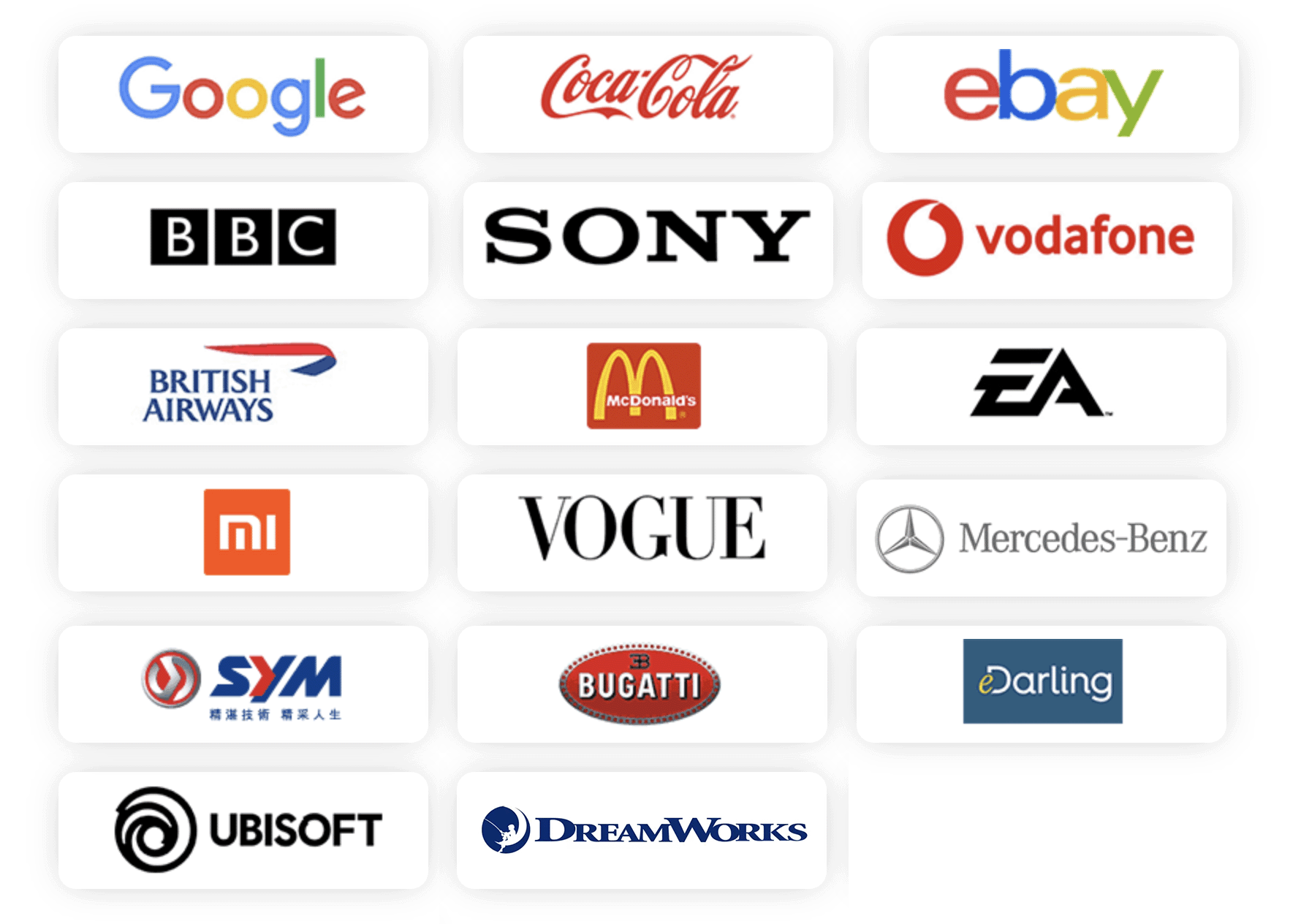
- http://www.bbc.co.uk/news/resources/idt-d88680d1-26f2-4863-be95-83298fd01e02
- http://medoff.ua/en/
- http://promo.prestigio.com/grace1/
- http://torchbrowser.com/
- http://www.boxreload.com/
- http://boxx.hk/
- http://www.villareginateodolinda.it
Donations
Donations would be more than welcome :)
Sponsors
Become a sponsor and get your logo on our README on Github with a link to your site. [Contact Us] | [Become a Patreon] | Become a GitHub Sponsor
People
Contributors
Stable Version
Stable Version
4.0.31
HIGH
1
7.3/10
Summary
Prototype Pollution in fullpage.js
Affected Versions
< 4.0.2
Patched Versions
4.0.2
MODERATE
1
5.4/10
Summary
Cross-site Scripting in fullpage.js
Affected Versions
< 4.0.5
Patched Versions
4.0.5
Reason
11 commit(s) and 19 issue activity found in the last 90 days -- score normalized to 10
Reason
no binaries found in the repo
Reason
0 existing vulnerabilities detected
Reason
license file detected
Details
- Info: project has a license file: LICENSE:0
- Info: FSF or OSI recognized license: GNU General Public License v3.0: LICENSE:0
Reason
security policy file detected
Details
- Info: security policy file detected: SECURITY.md:1
- Info: Found linked content: SECURITY.md:1
- Warn: One or no descriptive hints of disclosure, vulnerability, and/or timelines in security policy
- Info: Found text in security policy: SECURITY.md:1
Reason
Found 0/4 approved changesets -- score normalized to 0
Reason
no effort to earn an OpenSSF best practices badge detected
Reason
project is not fuzzed
Details
- Warn: no fuzzer integrations found
Reason
SAST tool is not run on all commits -- score normalized to 0
Details
- Warn: 0 commits out of 30 are checked with a SAST tool
Score
5.9
/10
Last Scanned on 2025-01-06
The Open Source Security Foundation is a cross-industry collaboration to improve the security of open source software (OSS). The Scorecard provides security health metrics for open source projects.
Learn More